SLS Operation Guide
Notice that this is not an official translation of Chinese version, please also check the official online help.
Overview
Typically, “server - log collection - log storage - browse and/or analysis” makes a complete log pipeline. With ELK stack from the open source world, LogStash collects logs, ElasticSearch is the log store, Kibaba aids browsing and searching.
Simple Log Service (SLS) is an Aliyun service for tenant users to build their own logging infrastructure; it is roughly a replacement of ELK stack, eliminating significant maintenance efforts as typical cloud products, however, certain flexibility such as integration of many tools are traded. This operation guide helps to plug into the logging infrastructure.
Operations such as project space management and log parsing configuration are done in the SLS Admin Console. Both Project and Category are important concepts.
Side note: SLS is currently available in the same region (Hangzhou) by application, and the official log collection tool, ilogtail, supports only 64-bit Linux.
Sign in with Aliyun Account
You operate SLS projects in the SLS Admin Console with Aliyun account. If you do not have an Aliyun account yet, please obtain one.
-
Cannot sign in SLS Portal
If you already have a Aliyun account, make sure at least one AccessKey is defined in your account. Otherwise, you cannot sign in SLS Portal.
-
How to create an AccessKey
Sign in Aliyun Portal, open the Admin Console, click the AccessKeys button in the top navigation bar, and add one.
SLS Project
Having signed in the SLS Portal, the Project List page is displayed.
Figure 1. Project List
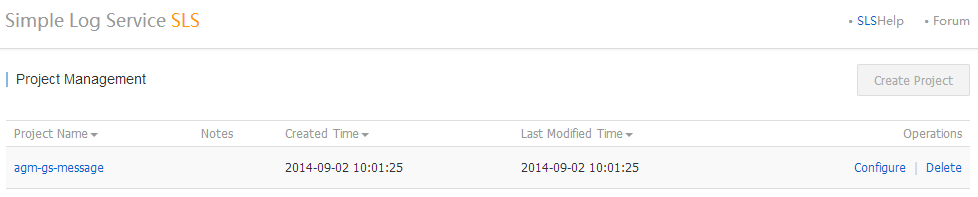
Currently only one SLS project can be created per account. However, more can be requested through the Aliyun ticket system, just hover the pointer over the Create Project button to get the entrance link.
SLS project is the base unit to enforce bandwidth limit of the logging traffic.
Category
An SLS project may contain many categories, each defining its own log collection and log consumption. Clicking a project in the Project List page switches to Category List page of the chosen project.
Figure 2. Category List
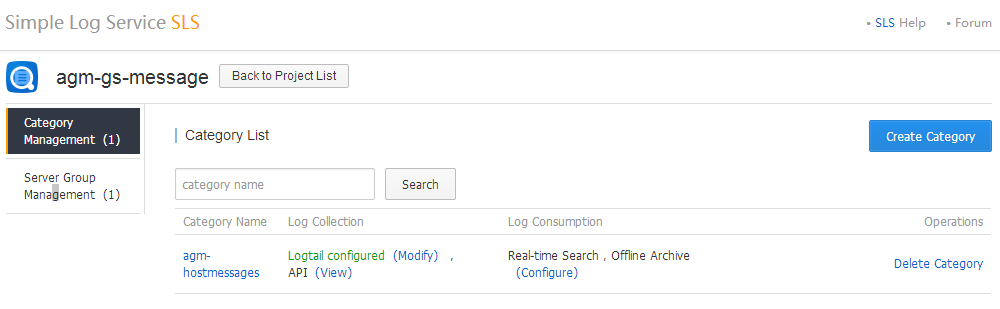
Then a new category can be created. When a new category is created, you define log consumption, then configure logtail, the log collection tool.
Figure 3. Create a Category
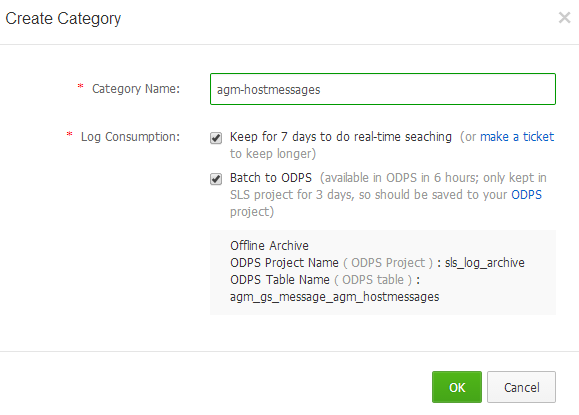
Log Collection determines location of log files, how to parse log entries, and which server groups to install ilogtail. Comparatively, LogStash is an open source conterpart of ilogtail. However, SLS also accepts log pushed through SLS API, which is not covered in this guide, and ilogtail is automatically installed with configuration fetched from SLS.
Log Consumption determines the storage of log entries. Two strategies are available: saved for a week to serve real-time searching, archived to ODPS project for offline analysis. Either one or both should be chosen.
Configure Logtail
There are three steps to configure logtail:
- Specify log files to track
- Specify parsing rules of log entries
- Determine which server groups to install ilogtail and apply the configuration assembled by step 1 and 2.
Since ilogtail use regular expressions to determine boundaries of multiline logs and to capture fields, however, regular expressions are rather weird to many people, SLS povides several online tools to assist the deducing of regular expressions in step 1 and 2. Hand craft ones can be used when auto-gneration is imperfect.
Figure 4. Configure Logtail, step 1
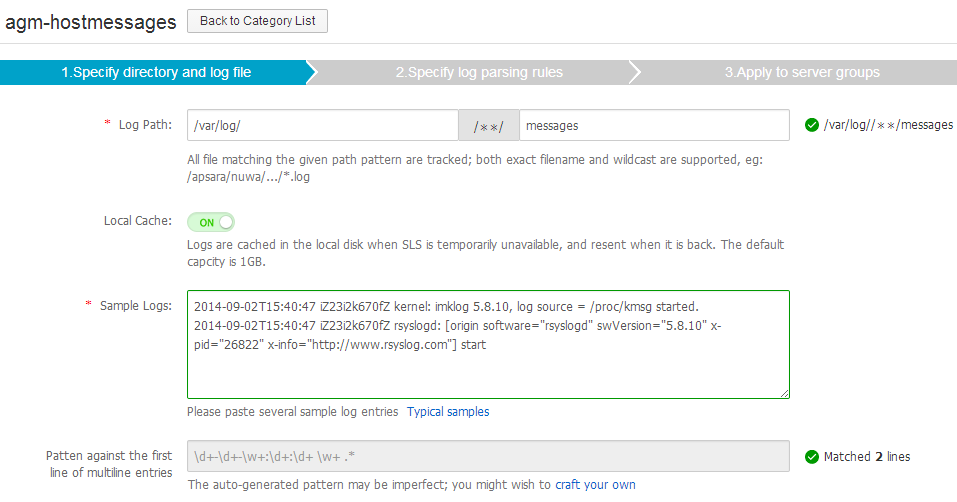
Figure 5. Configure Logtail, step 2, with auto-generation tool
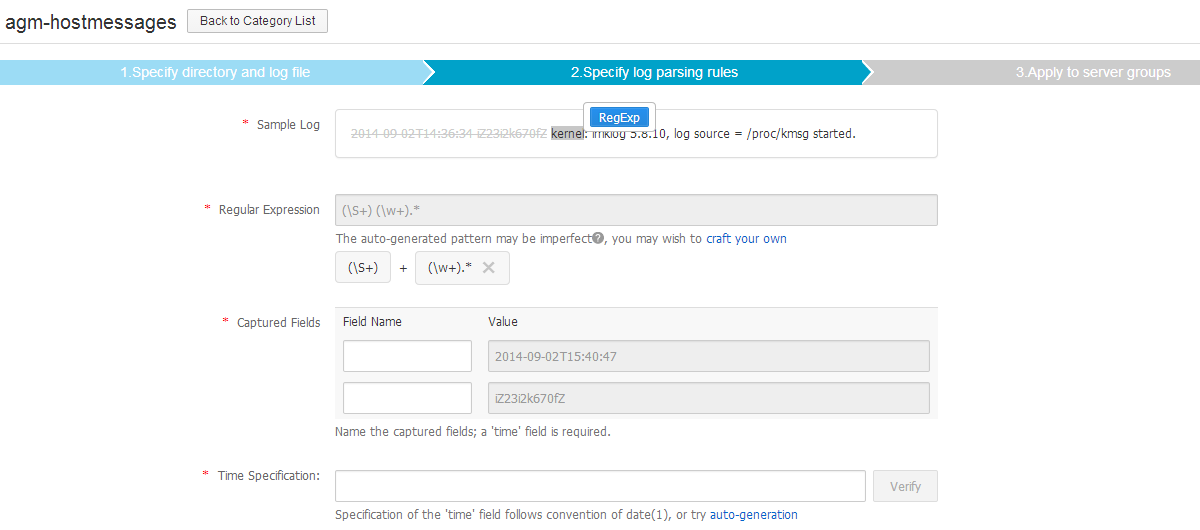
Figure 6. Configure Logtail, step 2, with hand-craft regular expression
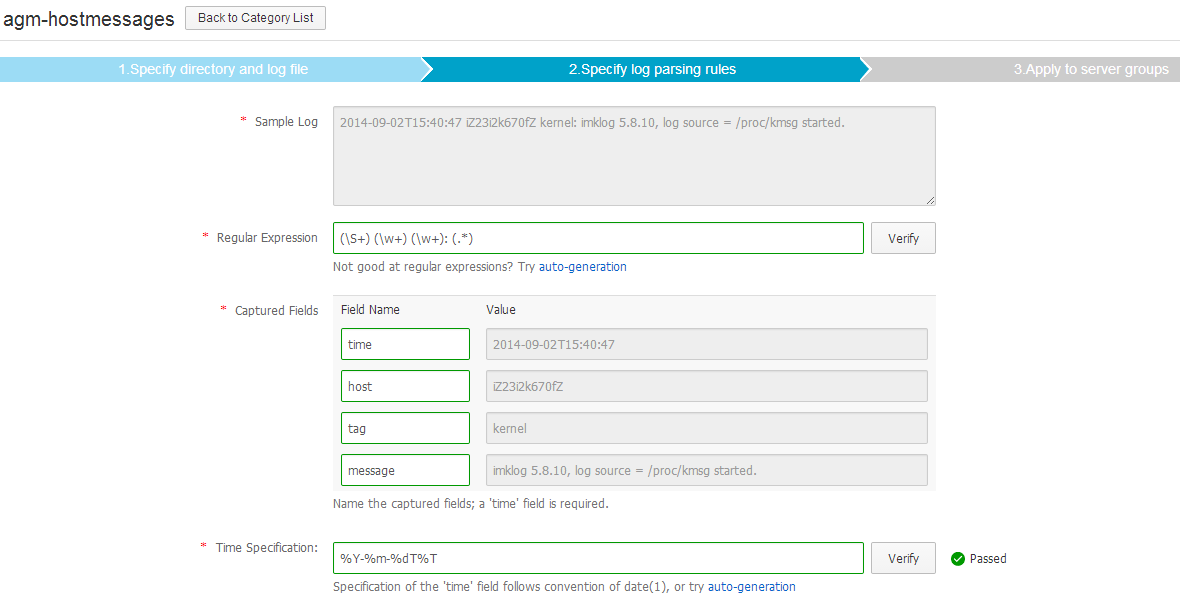
A running ilogtail instance consists of two processes, one of which supervises the other.
$ ps aux|grep logtail
admin 10495 0.0 0.0 61164 760 pts/1 S+ 18:44 0:00 grep logtail
root 15304 0.0 0.0 46868 2180 ? Ss Aug05 0:00 /usr/local/ilogtail/ilogtail
root 15305 0.0 0.0 123768 8964 ? Sl Aug05 3:21 /usr/local/ilogtail/ilogtail
Notice that ilogtail supports strftime(3) specification for the required time field. Date format of traditional syslog is not recognized because of year is missing, and rsyslog date-rfc3339 timestamp should be truncated because of milliseconds are not recognized, either. Find below changes to the default rsyslog configuration:
$template TraditionalFileFormat,"%TIMESTAMP:1:19:date-rfc3339% %HOSTNAME% %syslogtag%%msg:::sp-if-no-1st-sp%%msg:::drop-last-lf%\n"
$ActionFileDefaultTemplate TraditionalFileFormat
ilogtail is installed by the Aliyun CloudShield service, so each server in the defined sever group should have Aliyun CloudShield client installed, which is installed by default and can be checked with:
# ps aux |grep aeg
root 7943 0.0 0.0 474532 4136 ? Ssl Sep01 0:19 /usr/local/aegis/aegis_update/aegis_update -f agx_update.cfg
root 8001 0.0 0.0 779500 5820 ? Ssl Sep01 1:06 /usr/local/aegis/aegis_client/aegis_00_33/aegis_cli -f conf/aegiscli.cfg
root 18266 0.0 0.0 103248 816 pts/0 R+ 19:09 0:00 grep aeg
The final caveat is ilogtail supports only 64-bit Linux, otherwise, error will be reported when creating server group to ilogtail installation.
When a server group is selected and applied ilogtail configuration, the Category Detail page is displayed for real-time searching. Notice that the ilogtail installation takes 1~2 minutes to complete, so be a little patient for the first lines of logs.
Figure 7. Real-time Searching
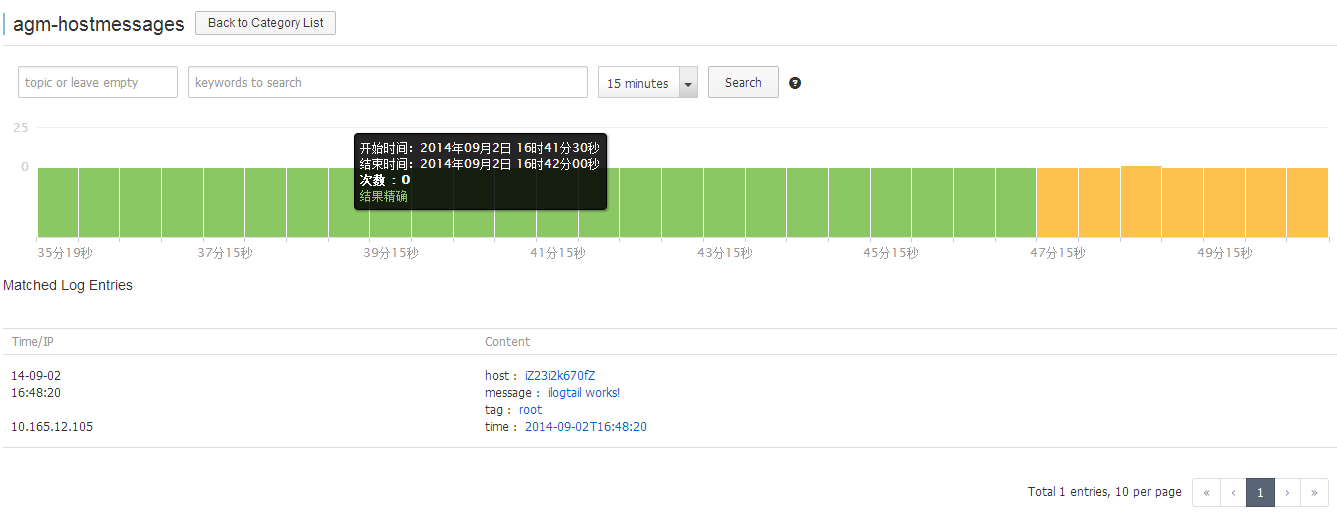
Server Group
A server group consists of a list of internal IP addresses of ECS instances. The heartbeat status of the server group can be verified in the ServerGroup List.